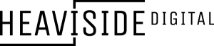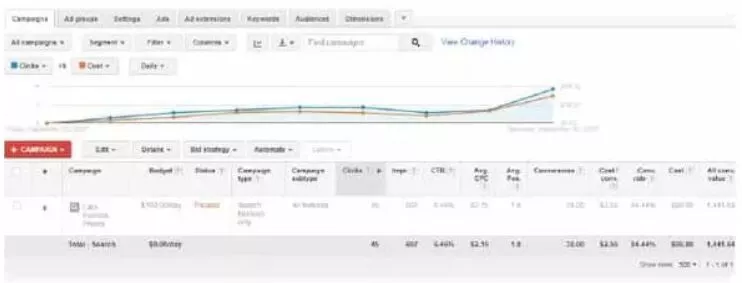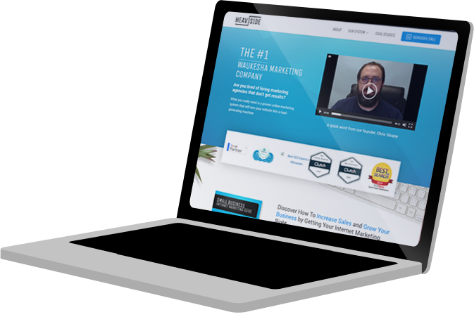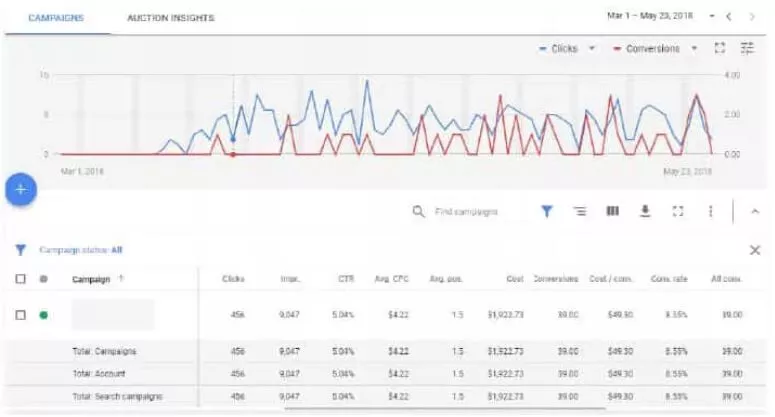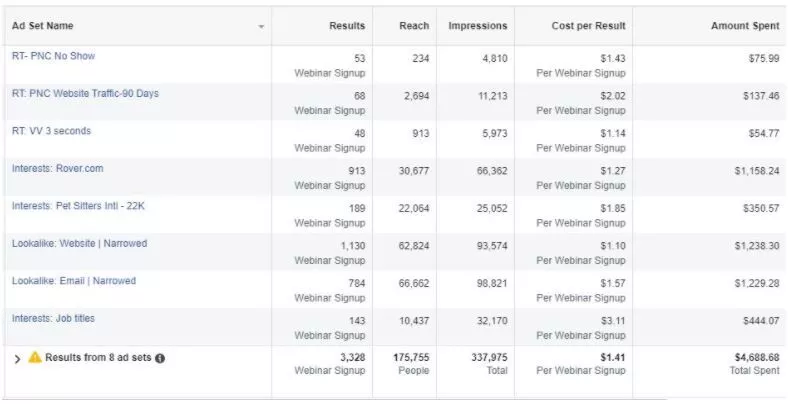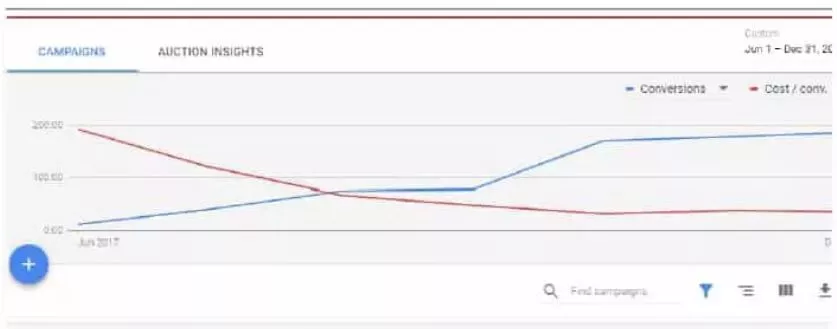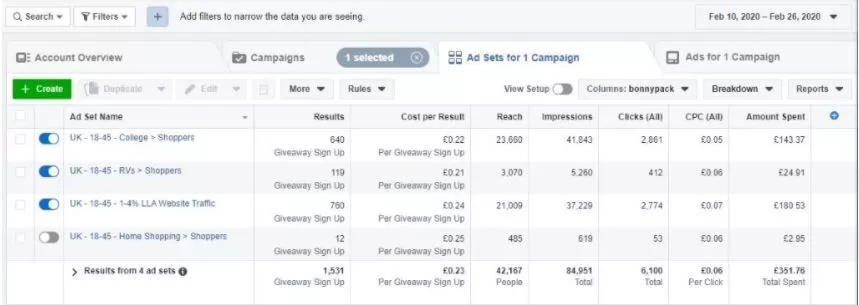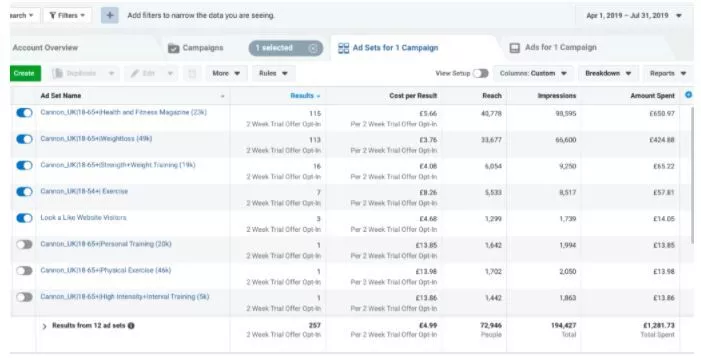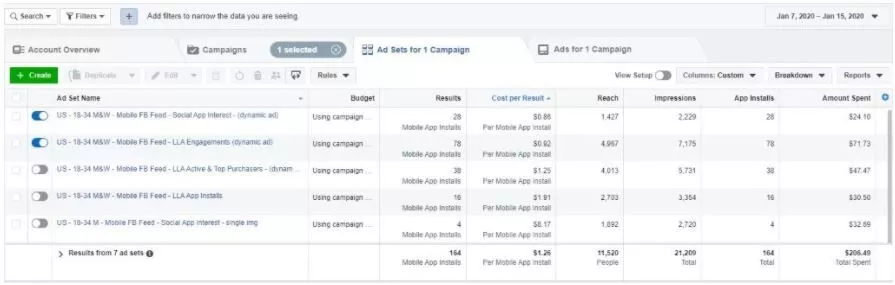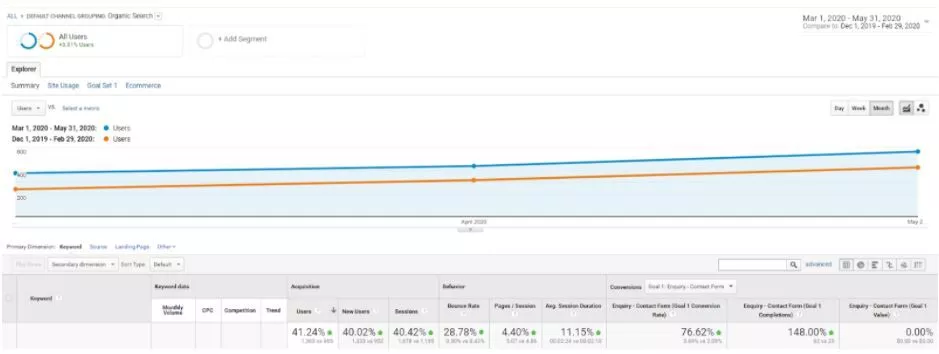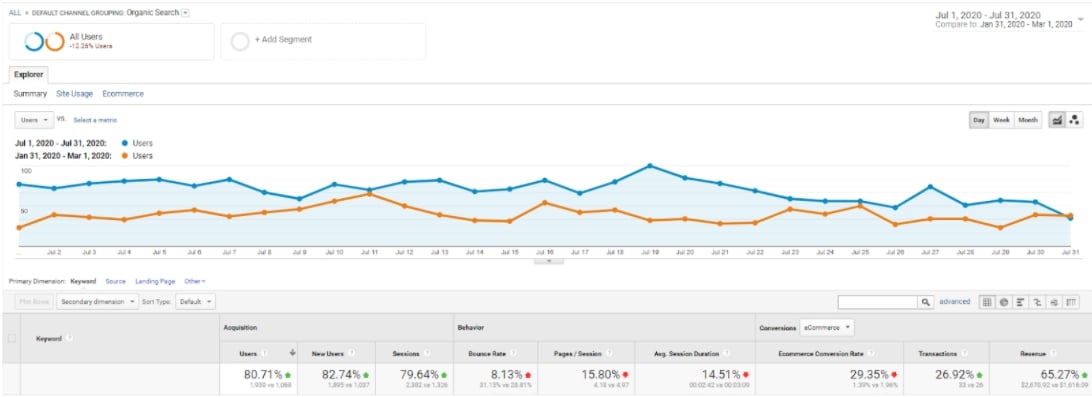Have you ever stared at your Facebook business page, wondering if it’s time to pull the plug? Not delete, but just… disappear for a while?
You know, like those old magicians who’d throw down smoke bombs and vanish. But instead of smoke, you’re clicking through settings on your Facebook page.
Ah, buddy – I’ve been in that exact same spot. And what we both need is understanding how to unpublish a Facebook page.
The steps might seem confusing at first; with all that gear icon searching and tab navigating – it feels more like breaking into Fort Knox than managing social media! However, this post will clear up any confusion and even share some handy tricks about dealing with admin access or troubleshooting common issues.
We’re not just talking about a journey here,
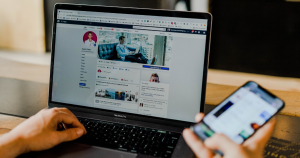
Table Of Contents:
- Understanding the Unpublishing Process
- Accessing the Page Settings
- Adjusting Page Visibility
- Deleting vs. Unpublishing Your Page
- Unpublishing via the Facebook Website
- Admin Access and Unpublishing
- Troubleshooting and Customer Support
- Alternatives To Unpublishing
- FAQs in Relation to How to Unpublish a Facebook Page
- Conclusion
Understanding the Unpublishing Process
If you’re looking to take a break from your Facebook business presence or need to make significant changes without prying eyes, unpublishing your page might be an ideal option. But what does it mean exactly? When you choose to unpublish a Facebook page, it becomes invisible to the general public, but administrators can still view and modify it.
This is different from deleting the page entirely – all of its content remains intact and accessible by admins. It’s like temporarily closing shop; everything stays put behind closed doors until you decide to open up again.
Why Unpublish?
The reasons to unpublish a Facebook page vary greatly depending on individual circumstances. Maybe you’ve got some big updates planned that would benefit from being rolled out all at once rather than in bits and pieces over time. Or perhaps there have been changes in regulations affecting how businesses must operate online, necessitating temporary invisibility while compliance issues are sorted out.
What Happens During Unpublication?
During this period of ‘invisibility’, normal functions continue as if nothing has changed – except that nobody outside administration can see anything happening. This gives ample breathing room for any major restructuring efforts or other types of comprehensive overhauls without having curious customers peeping into processes they wouldn’t understand fully anyway.
A Smooth Transition
The transition process itself is relatively straightforward: A few clicks here, confirmations there, and voila. You’ve effectively hidden away your business profile under wraps until further notice (or forever.). Don’t worry about losing followers during this time either – even though users won’t be able to find your page via search or navigate directly using links they may have saved, all will be restored once you decide to republish.
Taking your Facebook page off the public radar allows you to tweak and refine things behind the scenes. It’s not about deleting, it’s just making your content invisible while admins still have full access. Whether you’re planning a big overhaul, dealing with compliance stuff or something else – this undercover phase won’t mess with functionality but sure keeps folks wondering. When everything is good to go,
Accessing the Page Settings
If you’re ready to adjust your Facebook business page settings, we’ve got you covered. Whether on desktop or mobile device, it’s easier than a piece of cake.
How to access the page settings on desktop
Navigating around your business page’s settings using a desktop browser is as simple as ABC. Start by logging into your account and clicking onto your business profile.
In the left side of your display, select ‘Settings’ to open up all possible configurations for managing your business’s online presence. This will open up all possible options for adjusting how your business operates online.
Accessing Page Settings via Mobile App
If you’re more comfortable with accessing Facebook from a mobile device like most users today – don’t worry. We have that base covered too.
The Facebook app‘s user-friendly interface makes this task quick and easy. Open up the app and tap onto ‘Pages’ under menu options in order to find your desired destination.
The gear icon situated at the top right corner represents ‘Settings’, tap on it just like clicking the view button after capturing an amazing selfie. Once there, explore all those fancy features which are waiting eagerly for their turn to be tweaked according to what suits best for boosting traffic towards one’s social media platform – courtesy Heaviside Digital expertise.
SEO Keywords: Navigating to the page settings on Facebook; Accessing the setting tab; Finding gear icon and setting tab.
Note: In case of any issues while accessing these sections due to misplacement or invisibility of certain icons, feel free to get help from Facebook’s customer support. For any difficulties, Facebook’s customer support is available round-the-clock to provide assistance.
Adjusting Page Visibility
Your Facebook business page serves as a beacon, drawing potential customers to your products or services. At times, you may wish to conceal your page from the public eye.
Understanding “Page Visibility” Option
The ‘Page Visibility’ setting on Facebook lets you control who can see your content. When set to ‘Published’, anyone browsing online can find and interact with your posts.
If you switch this setting to ‘Unpublished’, only admins have access. It’s like pulling down a digital curtain – while behind-the-scenes work continues, the audience is kept waiting in anticipation for the next reveal.
Navigating The Unpublishing Process
To unpublish a Facebook page, start by clicking on Settings at the top of your page. In settings, locate and select ‘Page visibility’ under General settings tab in the left-hand column. Follow instructions provided by Facebook Help Center if needed.
You’ll then see two options: ‘Page published’ and ‘Page unpublished’. Choose ‘page unpublished’, click the Save Changes button that appears below these options, and voila. Your business profile is now invisible to everyone but those with admin access until you decide otherwise.
Pulling Back The Curtain When You’re Ready
When it’s time for the big reveal (or re-reveal), go back into settings via either a mobile device or desktop platform depending upon which one suits better. Once again, tap on ‘page visibility’. Now choose ‘page published’, hit save changes…and welcome back.
Note:“Remember that scheduling apps are another handy way to manage when posts appear, allowing you to keep your content fresh and engaging without needing to unpublish the page.”
Why Unpublish a Facebook page?
Don’t mix up unpublishing with deleting. Your profile pic, cover photo, and all your past posts? They’re safe. Unpublishing is a handy choice when you need a break for big updates or if you just want to hit pause during downtime.
The ‘Page Visibility’ feature on Facebook is a real boon for businesses. If you’re looking to take a breather or prep some major updates, just flip it to ‘Unpublished’. This keeps your followers guessing while you work away behind the curtain. To do this, head over to settings and click on ‘Page Unpublished’. Don’t worry – this doesn’t scrap any content, it simply tucks it out of sight until you’re good and ready.
Deleting vs. Unpublishing Your Page
Managing your Facebook business page requires a clear understanding of the difference between deleting and unpublishing. Both actions are distinct, with specific implications.
When you decide to delete a Facebook Business Page, it’s like erasing everything from existence – the content, post history, profile picture, and cover photo all vanish permanently into cyberspace oblivion. It’s similar to removing an entire book club because no one is reading anymore; you lose every discussion ever held in that group.
In contrast, when you choose to unpublish a Facebook page (akin to making your book club private), only admins can view it while general public access is restricted. The important thing here? Unpublishing does not delete the page or its content (Research 2). Think of this as putting away books on a shelf – they’re out of sight but still accessible if needed.
This option comes handy in situations where you might need some time off social media due to personal reasons or want more control over who sees what on your business profile without losing any data at hand. “But wait.”, I hear someone ask,
“What about my linked Instagram business profile?”
No worries. When unpublished, pages remain linked with their respective Instagram profiles for seamless future operations when ready again for action.
Indeed. Be aware though – once deleted there’s no turning back so think wisely before clicking that final confirmation button.
Remember too- Only those granted admin status have these powers so ensure appropriate permissions are set.
So whether you opt to delete or unpublish a Facebook page, remember that both actions should align with your current business needs and future goals. Choose wisely.
Understanding the difference between deleting and unpublishing a Facebook page is crucial for effective management. Deleting erases your business presence completely, while unpublishing simply hides it from public view but keeps all content intact. This choice depends on your current needs and future plans – so choose wisely.
Unpublishing via the Facebook Website
If you’re using a desktop browser to manage your Facebook business page, then this section will guide you on how to unpublish a Facebook page. You might want to take a breather before we start because while the process is not complicated, it does require some careful navigation.
The first step is logging into your Facebook account. Click on your profile picture in the top right corner of the screen to access ‘Pages’ from the drop-down menu. From the drop-down, pick ‘Pages’ to view all the pages you have permission to administer.
Finding Your Way Around Settings Tab
Select your desired business page by clicking its name or cover photo. Once inside, look for ‘Settings’ located at the top right side near your profile icon (it’s symbolized by a small gear icon).
In case you’re feeling lost in translation with all these technical terms, just remember that “gear” = “settings”. Funny how things get simpler when put into everyday language.
Making Use of Page Visibility Options
Within the settings tab lies our target: The ‘Page Visibility’. To locate it quickly among other options available in the settings tab like general public visibility setting or privacy settings – imagine playing hide and seek with an eager toddler who can’t wait to be found.
You’ll find ‘Page Visibility’ under the General section in the left-hand column. When clicked open, two visibility options appear: Published (visible) and Unpublished (hidden). Make sure to select ‘Unpublished’, confirm the selection within the popup window, and finally click save changes.
Tackling Potential Issues Head-On
- If during this deleting process something goes awry, don’t fret. Customer assistance is always accessible to help out.
- Don’t see the ‘Unpublish’ option? You may not have admin status on that page. Only admins can unpublish a Facebook page for a business profile, so you might need to ask for administrator access from another team member if necessary.
But if everything else falls flat and you’re still struggling to figure it out,
Unpublishing your Facebook page is straightforward but needs careful navigation. After logging in, find ‘Pages’ under your profile picture and select the one you want to hide. Go to ‘Settings’, then look for ‘Page Visibility’. Choose ‘Unpublished’, confirm it, and save changes. Stuck? Don’t worry. Customer support’s always there.
Admin Access and Unpublishing
When it comes to managing a Facebook business page, having admin status is like holding the master key. But what does it really mean?
What is Admin Status?
The term ‘admin’ stands for administrator. On Facebook, an admin has the highest level of control over a business page. This means they can edit settings, change the profile picture or cover photo, add other admins – you name it. More importantly in this context though, only someone with admin access can unpublish a Facebook page.
Don’t be concerned if you are uncertain about your current role on the social media accounts of your business. Simply click view all next to “Page Roles” within the settings tab of your Business Profile on Classic Facebook from either desktop or mobile device.
Unpublishing Without Administrator Access
You may be asking yourself: Can I unpublish a Facebook page if I’m not an admin? The answer isn’t as straightforward as one might hope because unfortunately without administrative rights you cannot directly manage Page Visibility.
In such situations however there are workarounds that could help. You could ask another person who holds admin status to perform these actions for you; alternatively reaching out to customer support may yield some useful guidance.
To reiterate – understanding and properly handling admin access is crucial when considering unpublishing a Facebook page so ensure whoever has this privilege knows how important their role is.
Please note: When handing off tasks related to visibility options always remember that trustworthiness matters most especially since wrong moves could lead us down paths we’d rather avoid – like accidentally deleting instead of simply hiding our precious online presence from general public eyes.
Troubleshooting and Customer Support
When it comes to unpublishing your Facebook page, sometimes things don’t go as planned. No need to fret – this section is here to assist you in navigating any potential obstacles. This section is dedicated to helping you overcome those hurdles.
Resolving Common Issues
One common issue faced by users is not having admin access. Remember, only admins can make changes like unpublishing a page. If you’re an editor or moderator of the business profile, ask for administrator status from another admin.
Sometimes, the ‘page visibility’ option seems unresponsive or unavailable due to privacy settings restrictions on some regions’ Facebook app versions. In this case, try accessing through the desktop version where these options are generally available universally.
If any linked Instagram business profiles exist under your account that has used scheduling apps for posts previously, be sure that none of them are currently scheduled before starting with the unpublishing process. This could block actions on your Facebook Business Page until all scheduled posts have been published or removed manually within each respective app.
Reaching Out To Customer Support
In cases where problems persist even after troubleshooting steps have been followed accurately—don’t fret. Help is at hand.
Facebook’s customer support is just a click away.
You’ll find their team ready and willing to help guide you through issues related specifically with “unpublish a Facebook page” inquires they’ve seen before – ensuring minimal downtime while navigating this task effectively. They offer extensive resources online too – ranging from detailed guides about various topics including how-to’s and more complex subjects involving policy updates across different platforms.
So, whether you’re dealing with a pesky pop-up box that won’t go away or are stuck on the unpublishing process, Facebook’s customer support team is there to guide you through it all.
Unpublishing a Facebook page can hit snags like lacking admin access or issues with ‘page visibility’ due to regional restrictions. Always ensure no scheduled posts are pending on linked Instagram accounts before starting. If you’re stuck, don’t sweat it – Facebook’s customer support is ready to guide you through.
Alternatives To Unpublishing
While unpublishing your Facebook page can provide a quick fix for controlling visibility, it’s not the only option available. There are other practical alternatives to consider that allow you to manage who sees your content.
Scheduling Apps: A Smart Alternative
Scheduling apps like Hootsuite and Buffer, give you more control over when posts appear on your feed. This means even if you’re out enjoying a book club meeting or running errands, these apps will post at optimal times for engagement with no need from you.
You can also use Instagram scheduling apps if your business profile is linked with an Instagram Business Profile. They let businesses plan ahead and ensure their social media presence remains consistent without having to constantly check in.
The Power of Privacy Settings
Rather than unpublishing, adjusting privacy settings on individual posts can offer another solution. It allows admins to decide who sees specific content based on factors such as location or age group which could be particularly useful for businesses targeting niche markets.
Leveraging Page Roles and Admin Access
If multiple people have admin access to the page, it may be beneficially managed through delegating tasks effectively among team members rather than completely unpublishing the page. You might find someone excels at creating engaging cover photos while others shine in interacting with comments under each post history – both contributing positively towards boosting visibility online without needing full-scale publishing efforts all round.
Each of these alternatives offers its own advantages, allowing you to keep your Facebook business visible and active while still controlling the level of exposure. Remember, each business is distinctive – what succeeds for one may not be as successful for another. It’s all about finding the correct equilibrium that matches your identity.
Unpublishing isn’t your only choice to control visibility on Facebook. Explore scheduling apps like Hootsuite and Buffer for timed posts, tweak privacy settings per post based on audience factors, or delegate page roles among team members. Find the balance that works best with your brand’s unique needs.
FAQs in Relation to How to Unpublish a Facebook Page
How do I unpublish a business page on Facebook?
To unpublish a Facebook Page for your business, head to “Settings,” click on “General” and then select the option for “Page Visibility”. Click the radio button next to ‘Unpublish Page’.
How do I temporarily unpublish a Facebook page?
You can temporarily hide your page by choosing the ‘unpublish’ option in settings. When you’re ready to go public again, just reverse this action.
Can you make a Facebook page private?
Absolute privacy isn’t an option with FB pages since they are made for public visibility. But, you can limit who sees posts through audience restrictions or by simply unpublishing it.
How do I delete a page I created on Facebook?
Delete your FB Page via Settings > General > Remove Page. Then choose “Delete [Your_Page_Name]”. Remember that deletion is permanent after 14 days.
Conclusion
So, you’ve taken a deep dive into understanding how to unpublish a Facebook page. The journey has been full of clicks and taps – but hopefully not too many traps.
You now know how the settings tab holds the key. It’s where you can manage your business profile, control visibility options, and more. It’s your social media command center!
The difference between deleting and unpublishing is clear in your mind: one wipes out while the other merely hides.
Your newfound knowledge on admin access empowers you with tools for managing this digital fortress; it guides even those without administrator rights towards potential solutions.
If problems pop up during the process or any confusion remains – remember that customer support stands ready to help.
Want to learn more about how to leverage Facebook for marketing? Check out this blog post: White Label Facebook Ads